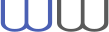Help Command
Help Command is a Visual Studio plugin that can open docfx generated documentation web pages from the code editor.
Setup
- Download and install WW Help Command.
- In Visual Studio open the Tools -> Options dialog.
- In the left pane scroll down to "Wout Ware Help Command".
- Enter your license activation code and press the Activate button.
- To add a documentation source, click "Insert below", and in the dialog for example enter values "https://www.woutware.com/doc/cadlib4.0/api/" and "WW" in the base url and namespace fields. In the referencing assemblies add "WindowsBase" if this is product documention is windows only, so the plugin can distinguish between different documentation flavors. Press OK when done. See also the screenshot of an example setup below with 2 documentation sources, one for the windows version of CadLib, and the other of the multi-platform version.
- In Visual Studio open menu Tools -> Options -> Environment -> Keyboard. Find the Tools.HelpCommand command, and assign the F1 key to it (replaces the original F1 binding). Now you can use the F1 key to open the help page associated with the code under the caret in the code editor. If you don't want to bind the F1 key, you can also use menu option Tools -> Wout Ware Help Command.
Uninstall
In Visual Studio open menu Extensions -> Extension Manager -> Installed tab -> Find Wout Ware Help Command extension, click on the button with the 3 dots and click "Uninstall". Visual Studio will uninstall the extension when Visual Studio is closed.Example Help Command configuration